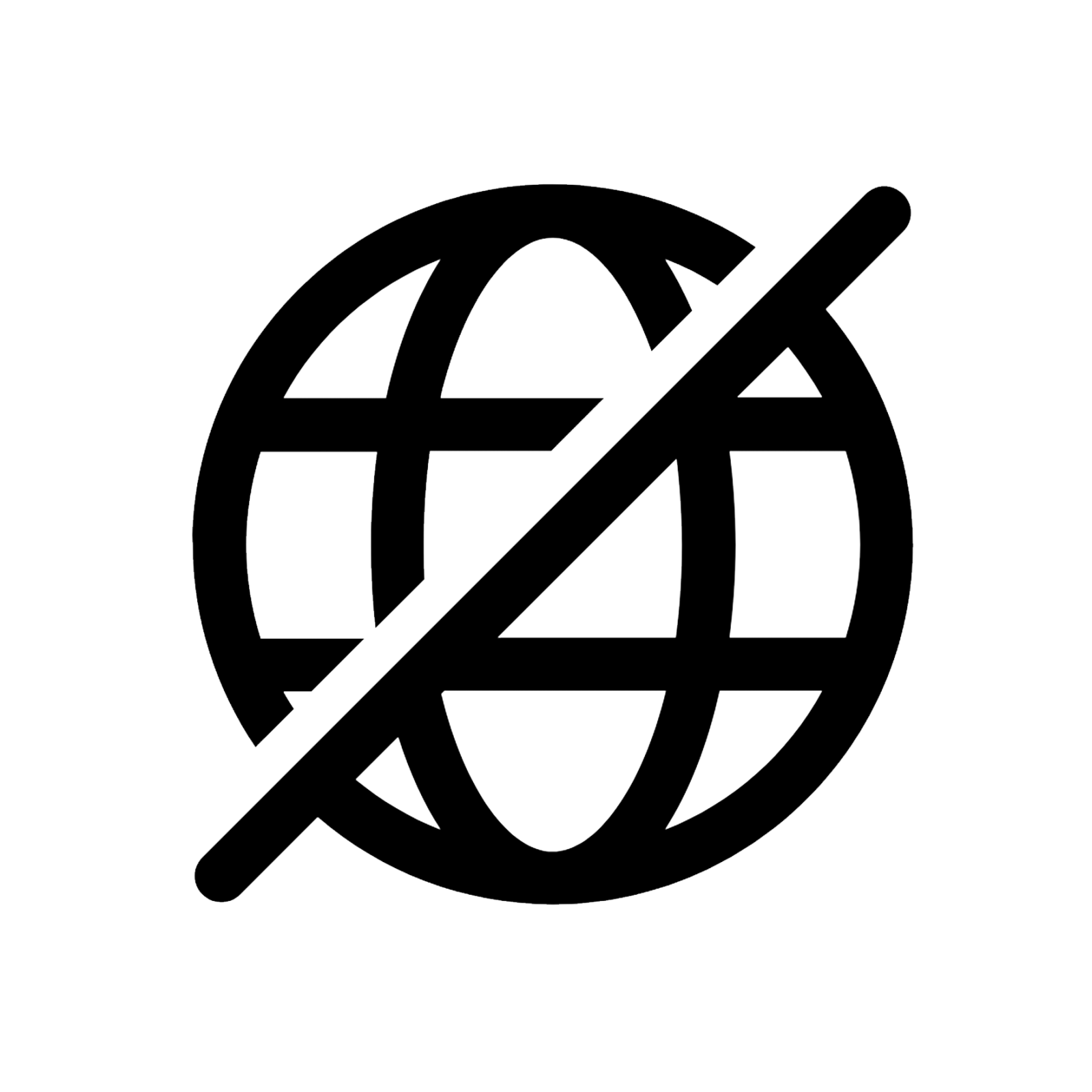Show location
Navigation
Make sure to have your phone's GPS service turned on and that you have given permission to your web browser to use the GPS unit.
Trailguide will ask for your location when you press the button, and will not record any location data in the background. Read more about our privacy policy here.
If you are using an iPhone, make sure you activate the location service for your Safari web browser.
Click on the location icon in the lower left of the screen. The purple dot shows your location. The outer circle shows the accuracy. If it is large, the signal is not very accurate.
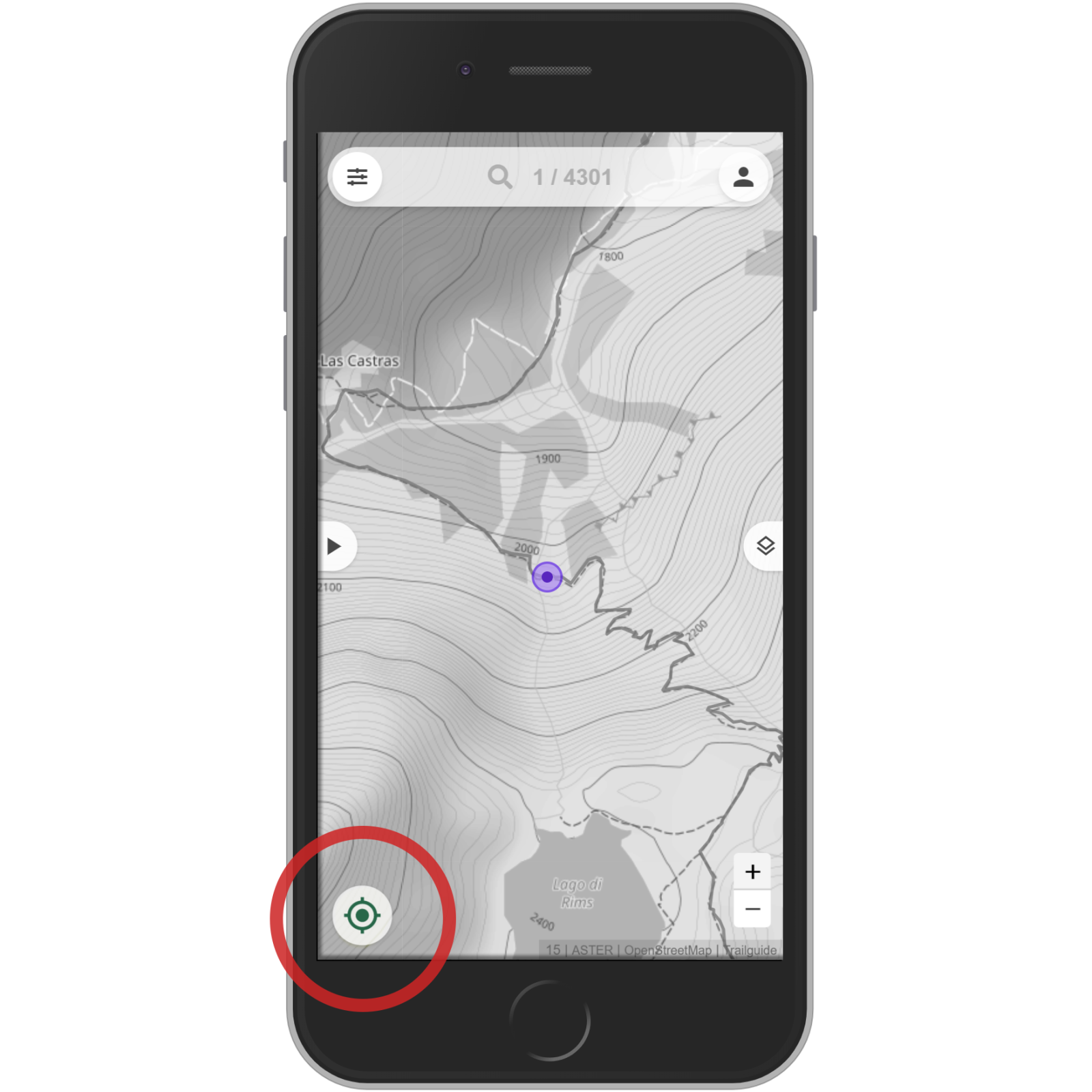
If the location indication is inaccurate, try clicking the button multiple times, this will usually get you an increasingly better location indication.
The quality and the speed of the GPS totally depends on your phones hardware! Trailguide can only ask for the location and display it. Cheaper phones can often weaker hardware and therefore problems providing an accurate location.
Offline
In theory data you loaded once is cached and available offline. The trails, pictures, description, the base map (only the map sections and zoom levels you loaded recently).
BUT! Don't rely on this for offline navigation in the mountains! In this case download the GPX file and use it on your GPS device.
Tip: it works the best if you load what you need, then turn of your mobile data to prevent your phone from trying to load new data.